Locating Pharmacy Records
There are multiple display options available to locate a pharmacy record when transferring prescriptions. Select the dropdowns below for more information.
-
From one of the following locations, enter the text you want to search for in the Filter field:
-
Transfer In/Transfer Out window
-
Other Pharmacy window (More > List Maint)
You can filter against all columns in the pharmacy grid (i.e., Pharmacy Name, Address, City, Phone #, Fax #).
-
-
Press Enter on your keyboard. The list of pharmacies will be filtered based on your search text.
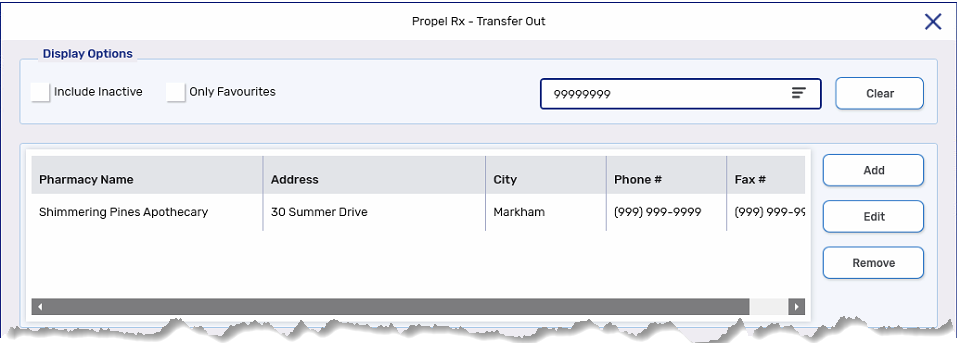
If there are pharmacies located close to your pharmacy, you can use the Favourites feature to flag them in the Other Pharmacy window. You can quickly retrieve a list of your Favourite pharmacies in the Transfer window using the applicable checkbox.
To flag a pharmacy as a Favourite:
-
Use one of the following options to open the Other Pharmacy window:
-
Select More (...) > List Maint > Other Pharmacy.
-
From the Transfer In window, highlight the record and then select Edit.
-
From the Transfer Out window, highlight the record and then select Edit.
-
-
Select the Favourite checkbox for the pharmacy record. The pharmacy name will become bolded.
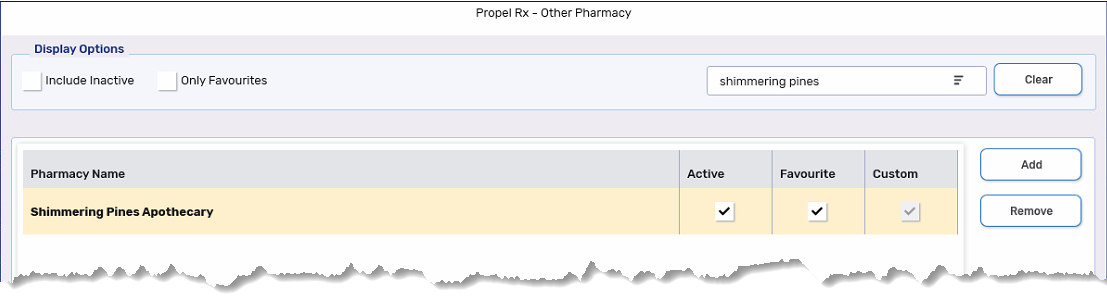
-
Select Save.
To locate your Favourite pharmacies:
-
From one of the following locations, select the Only Favourites checkbox:
- Transfer In/Transfer Out window
-
Other Pharmacy window (More > List Maint)
Favourite records will display in bold.
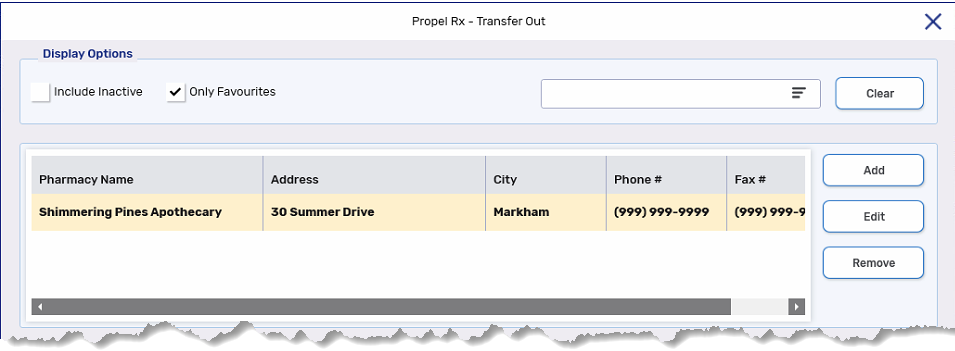
-
Use the Filter to narrow down the list further if needed.
By default, when a pharmacy record is added in the Other Pharmacy window, it’s flagged as Active. In some cases, you may want to Inactivate a record, so it doesn’t appear by default in the Transfer window. If you have trouble locating a pharmacy record, change the display to include Inactive records.
By default, pharmacies located out of province are flagged as Inactive.
To locate an Inactive pharmacy record:
-
From one of the following locations, select the Include Inactive checkbox:
-
Transfer In/Transfer Out window
-
Other Pharmacy window (More > List Maint)
Inactive records will display in red.
-
-
Use the Filter to locate your record.
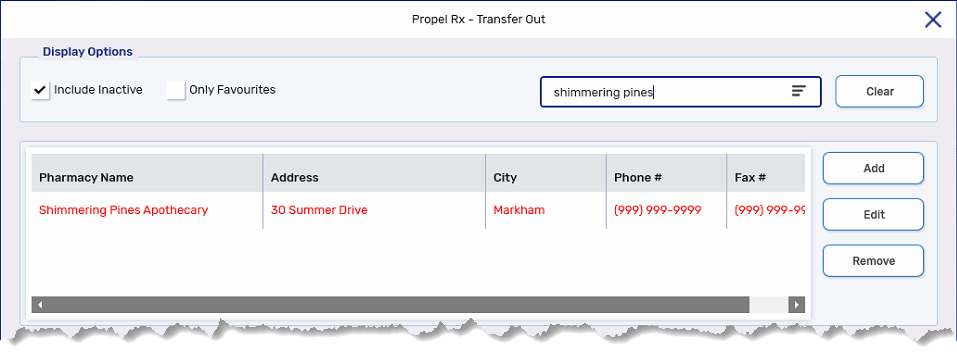
To reactivate a pharmacy record:
-
Use one of the following options to open the Other Pharmacy window:
-
Select More (...) > List Maint > Other Pharmacy.
-
From the Transfer In window, highlight the record and then select Edit.
-
From the Transfer Out window, highlight the record and then select Edit.
-
-
Select the Active checkbox for the pharmacy record. The pharmacy name will turn from red to black.
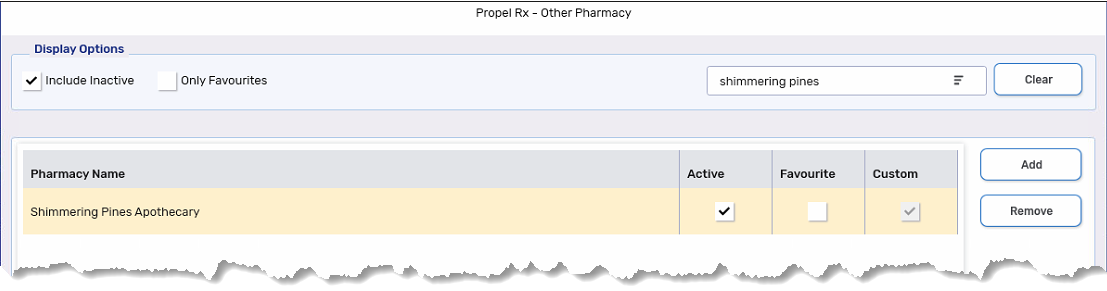
-
Select Save.